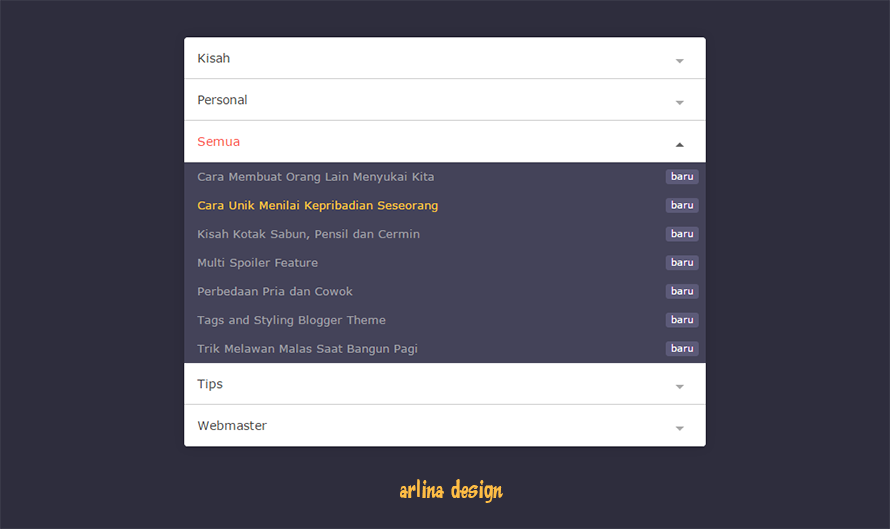Update Code Widget Dan Template Untuk Simple Safelink Converter
Untuk Cara Instal, Deskripsi, Dan Cara Penerapan Klik Disini (Cara Membuat Simple Safelink Converter) Update code Safelink Converter untuk Widget Atau Template/Theme Tambahan : Protected Links <script type='text/javascript' async='async'> var myArray = ['https://web-manajemen.blogspot.com/p/redirect.html?u=', 'https://web-manajemen.blogspot.com/p/advertisement.html?u=', 'http://web-manajemen.blogspot.com/p/advertise.html?u=']; var safelink = myArray[Math.floor(Math.random() * myArray.length)]; var protectedLinks = /(bing.com|google|linkedin.com|facebook|manajemen|safelink|pinterest|digg.com|twitter|codepen.io|blogger.com|ask.com|DOMAINKAMU.COM)/ $( 'a' ).each(function() { if (this.href.match( protectedLinks ) ){ $(this).attr("href", $(this).attr("href")+'?success'); //$(this).addClass('w3-text-green'); //Add Class On Internal Links } else { $(this).attr("href", safe