Installation Ubuntu On Android Tutorial
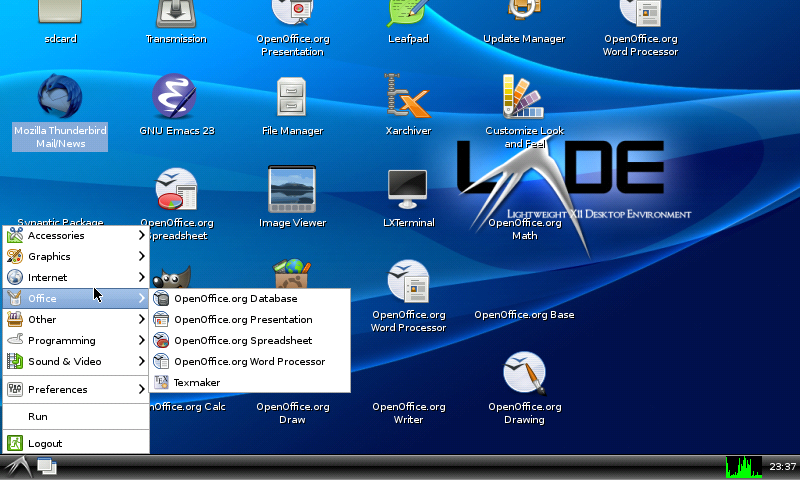 Install Ubuntu on an Android phone
Install Ubuntu on an Android phone
after struggling finally managed to also install Ubuntu on my beloved android phone. the installation is easy, the hard one is to download it, make it like that.breaking up disconnecting disconnects, once it breaks it can't be resumed , if you want to download , it must be dawn, the speed is still god 😀 * Pffftttt 😂
INSTALLATION
- Ok, proceed to the first stage, which must be downloaded is the Image file from Ubuntu that has been remastered using X-Window LXDE. 3.5 GB file size is quite something for the internet in Indonesia, files can be downloaded at http://minus.com/mKGww7gIl#2 . the form is a Zip file and if extracted it will produce 3ubuntu.img, ubuntu.sh, and the ubuntu.sh.md5 files . if you have downloaded the file then there are some software that must be prepared, first isTerminal Emulator , Busybox and Android VNC , all three can be downloaded at the android market for free. install and we proceed to the next stage.
- The Android must be rooted.
- Copy the ubuntu.img, ubuntu.sh and ubuntu.sh.md5 files to a folder on your Android HP SD Card, make sure it's in one folder, let's say the folder is "Ubuntu".
- if you have already opened the terminal emulator , type #su to become root.
- #cd sdcard / ubuntu / to enter the ubuntu folder that we created earlier on the SD Card.
- last type #sh ubuntu.sh
- let the warning appear. wait a while, ubuntu is being booted on your android phone, of course this depends on the specifications of your cellphone, if I use the Samsung Galaxy S so it's OK to run the Ubuntu.
HOW TO RUN
- if you are already out of the terminal emulator, but don'texit , leave the Terminal Emulator running, then open Android VNC , enter the parameters as follows:
- Address: localhost (or leave it blank).
- Password: Ubuntu
- Port: 5900
- BPP: 24
- press connect and enjoy enjoying 😀
HOW TO GET OUT AND UNINSTALL
- To exit the Ubuntu Operating System, please log out of Android VNC.
- then from the Terminal Emulator that was still open, type#exit three times followed by enter , leave it long enough until the entire Ubuntu OS is shut down.
- and finished, just to uninstall it just delete the ubuntu folder: D.
Here are some screenshots that I get when running the application on Ubuntu LXDE 😀
Warning, because running Ubuntu requires a large amount of resources, I don't have to be responsible if until the HP situ modar, please try with your own risk: D. and one more don't do # apt-get update or install application here, indeed it's okay, but this ubuntu is Ubuntu that has been made so that it can run on Android Device, if it's updated yes your Android address will be super slow .
Greetings Me and wait for the next article: p

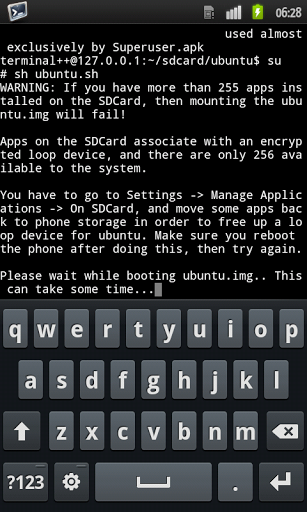
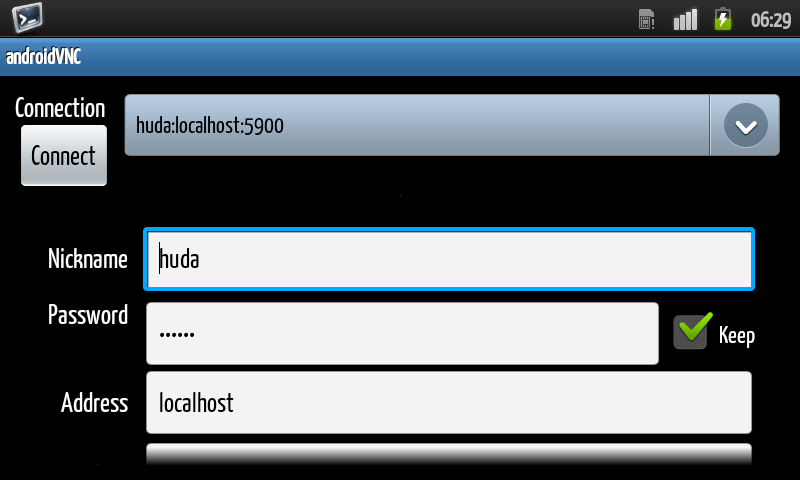
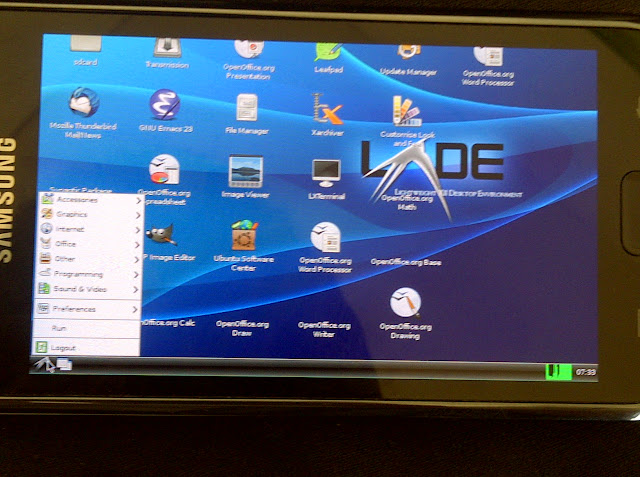
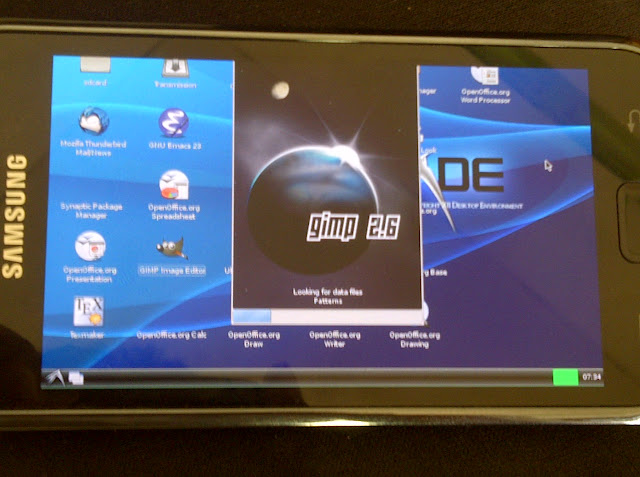
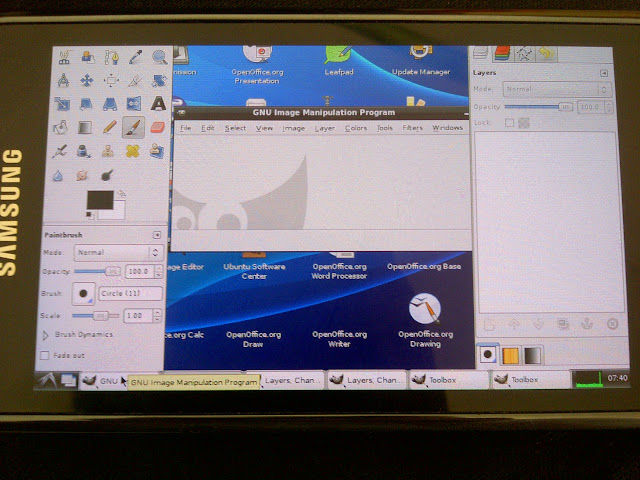
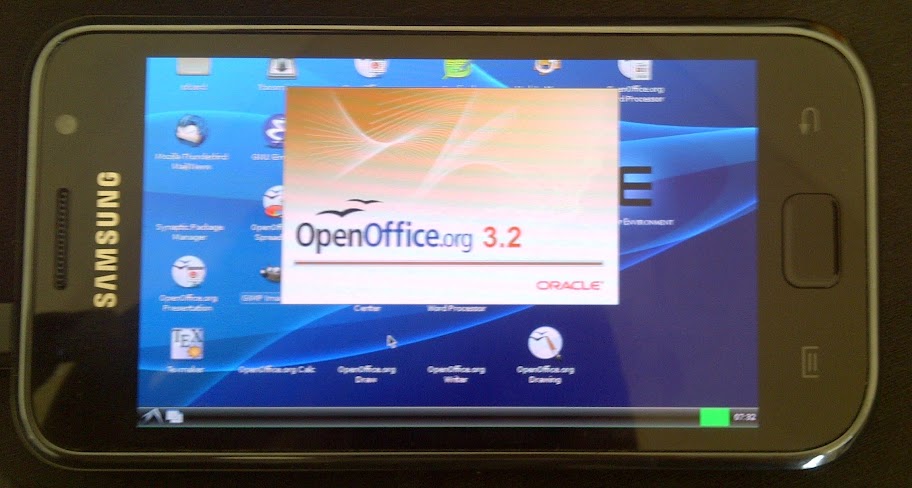
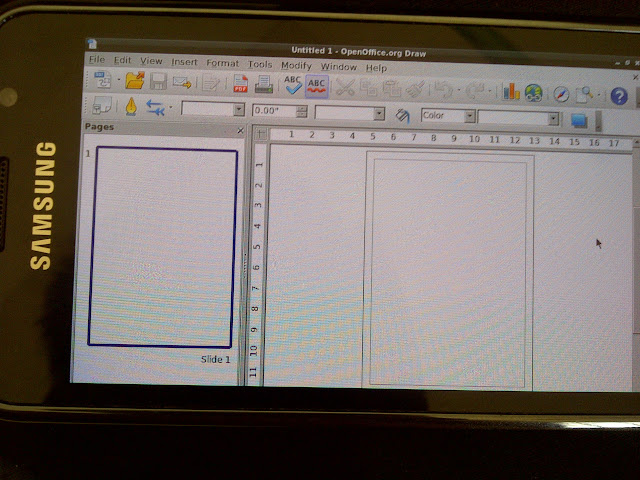
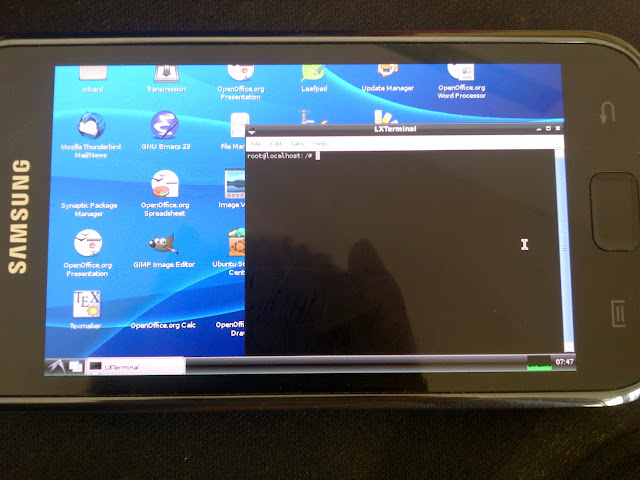

Comments
Post a Comment
Bila Ada posting yang kurang, atau error atau yang lainnya, silahkan tinggalkan komentar agar artikel/post di perbaiki.
Jangan Lupa Cek Box "Notify Me" agar tahu komentar kamu dibalas oleh saya.
If there are any posts that are missing, or error or anything else, please leave a comment for the article / post to be fixed.
Do not Forget Check Box "Notify Me" to know our comments replied by me.