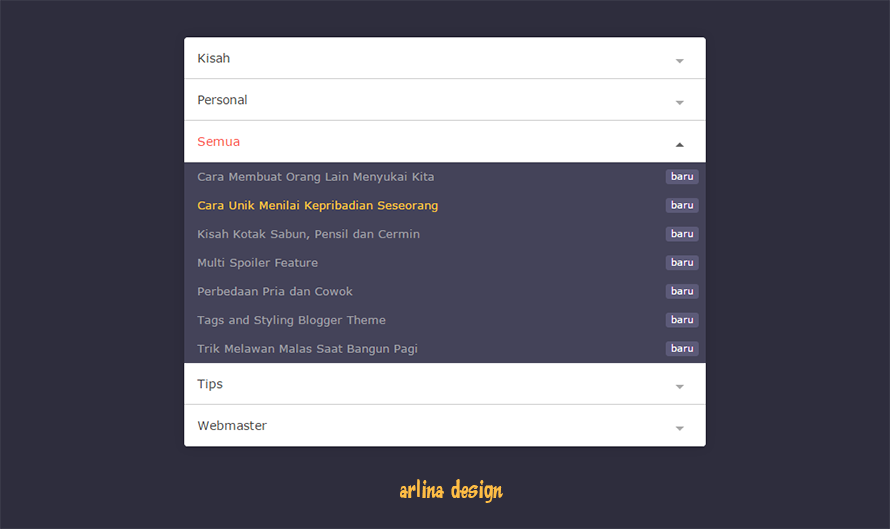Hiding javascript to increase blogger blog speed

Me often find comments on blogs Mascots inquiring about blogger widgets that can not be performed, such as the blog's stat widgets and more. Well that's because Maskolis add a code that hides JavaScript Widget widget Blogger so that all bloggers are using JavaScript automatically become unworkable. It turned out that this is done in order to speed up the loading of the blog. With the existence of this code, the browser can not recognize native JavaScript code Blogger.As we have seen, that the amount of JavaScript code in the blog, the more burdensome loading the blog. Perhaps some of you ask what the hell that Blogger Widget Javascript? If you look at the page source of your blog as CTRL + U, then you will see at the bottom of the HTML template you like the code below. <...