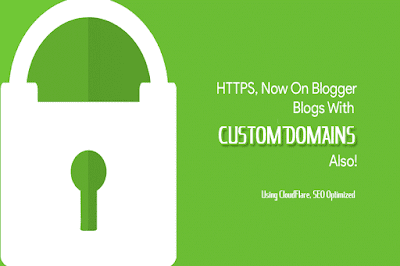Cara defer loading multi css
Definisi dan Penggunaan Atribut defer adalah atribut boolean. Saat ini, ia menentukan bahwa skrip dijalankan saat halaman selesai diurai. Catatan: Atribut defer hanya untuk skrip eksternal (seharusnya hanya digunakan jika atribut src ada). Catatan: Ada beberapa cara skrip eksternal dapat dijalankan: Jika async hadir: Script dijalankan secara asynchronous dengan sisa halaman (script akan dieksekusi saat halaman melanjutkan penguraian) Jika async tidak hadir dan menunda hadir: Script dijalankan saat halaman selesai diurai Jika tidak ada async atau defer yang ada: Script diambil dan dijalankan segera, sebelum browser melanjutkan penguraian halaman Nah berikut kode untuk defer loading multiple css : <script type="text/javascript"> var loadCSSFiles = function() { var links = ["//example.com/css/custom.css", "//fonts.googleapis.com/css?family=PT+Sans", "//maxcdn.bootstrapcdn.com/font-awesome/4.3.0/css/font-awesome.min.css&quo